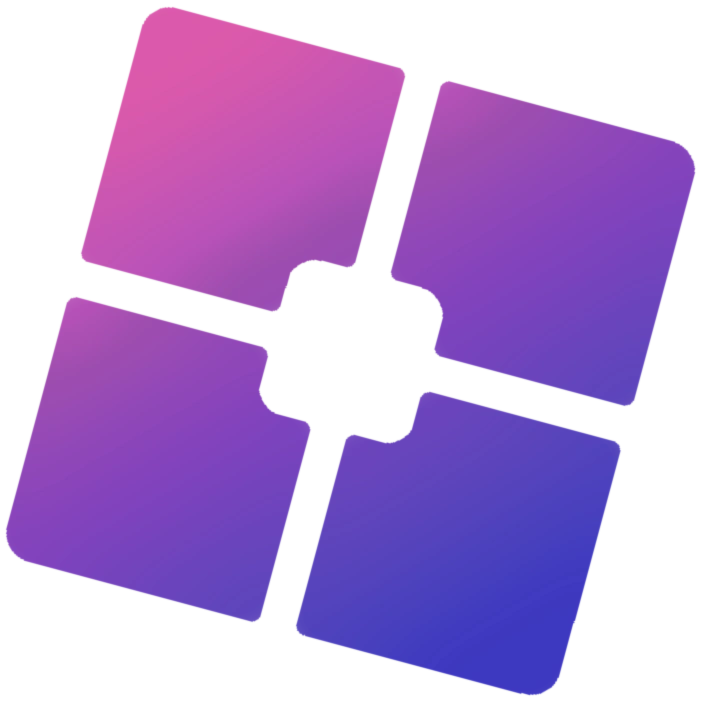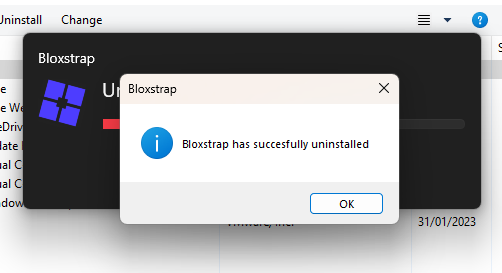Bloxstrap is a third-party launcher for Roblox that offers customization options such as FPS unlocking, launch settings modification, and more. While it enhances performance for some users, others experience issues like game crashes, slow loading times, or conflicts with updates, leading them to uninstall Bloxstrap.
However, many players worry about whether removing Bloxstrap will affect their Roblox experience or cause issues when launching the game. This guide will walk you through the safest and most effective way to uninstall Bloxstrap without impacting Roblox so that you can continue playing without disruptions.
Why You May Want to Uninstall Bloxstrap
Although Bloxstrap offers various benefits, there are several reasons why users may decide to remove it:
✅ 1. Performance Issues
Some users report slower game launches, crashes, or increased lag after installing Bloxstrap. If it is causing problems instead of improving performance, removing it may be the best option.
✅ 2. Preference for the Official Roblox Launcher
Not everyone wants to use a modified launcher. Some players prefer using the official Roblox client for reliability and compatibility with updates.
✅ 3. Bugs and Glitches
Frequent black screens, missing textures, and settings not saving are common complaints among Bloxstrap users. If you’re encountering these problems, uninstalling it might resolve the issue.
✅ 4. Compatibility Problems with Roblox Updates
Roblox receives frequent updates, and sometimes these updates break compatibility with Bloxstrap, causing issues with launching or playing the game.
✅ 5. Security Concerns
Since Bloxstrap is not an official Roblox tool, some players worry about security risks, bans, or unknown vulnerabilities. While Bloxstrap is generally safe, removing it eliminates any such concerns.

Step-by-Step Guide to Uninstalling Bloxstrap
If you’ve decided to remove Bloxstrap, follow these steps carefully to ensure a clean uninstallation without affecting Roblox.
Step 1: Close Roblox & Bloxstrap Completely
Before uninstalling, make sure neither Roblox nor Bloxstrap is running in the background.
🔹 Press Ctrl + Shift + Esc to open Task Manager.
🔹 Look for bloxstrap.exe or any Roblox-related processes.
🔹 Right-click and select End Task.
💡 Why is this necessary? If Bloxstrap is still running, it might interfere with the uninstallation process and leave behind unwanted files.
Step 2: Uninstall Bloxstrap from Your PC
To remove Bloxstrap from Windows:
🔹 Press Win + R, type appwiz.cpl, and press Enter.
🔹 This will open the Programs and Features window.
🔹 Scroll down and find Bloxstrap in the list of installed programs.
🔹 Right-click on Bloxstrap and select Uninstall.
🔹 Follow the on-screen instructions to complete the process.
💡 If you cannot find Bloxstrap in the list, it may have been installed manually in a different folder (see Step 3).
Step 3: Delete Leftover Files
Even after uninstalling Bloxstrap, some residual files may still be present in your system. To ensure complete removal:
🔹 Open File Explorer and navigate to the following directories:
- C:\Users\YourUsername\AppData\Local\Bloxstrap
- C:\Users\YourUsername\AppData\Roaming\Bloxstrap
🔹 If any Bloxstrap-related folders exist, delete them.
🔹 Empty the Recycle Bin to permanently remove the files.
💡 Why? If leftover files remain, they could interfere with Roblox’s default launcher and cause unexpected issues.
Step 4: Restore Roblox’s Default Launcher
Now that Bloxstrap is uninstalled, you need to ensure Roblox launches correctly with its default settings.
Option 1: Open Roblox from the Website
🔹 Go to the official Roblox website.
🔹 Log in and try launching a game.
🔹 If Roblox asks you to reinstall the launcher, follow the instructions.
Option 2: Reinstall the Roblox Launcher Manually
If Roblox does not launch properly:
🔹 Press Win + R, type %LocalAppData%, and hit Enter.
🔹 Locate and delete the Roblox folder.
🔹 Download the official Roblox installer from Roblox’s website and reinstall the launcher.
💡 This ensures that Roblox runs as expected without any dependency on Bloxstrap.
How to Verify Bloxstrap Is Fully Removed
After completing the steps above, check to make sure Bloxstrap is completely gone from your system:
✔ Search for Bloxstrap in the Windows Start Menu—if it doesn’t appear, it’s gone.
✔ Open Task Manager (Ctrl + Shift + Esc) and check if bloxstrap.exe is running. If not, it has been removed successfully.
✔ Launch Roblox and make sure it works as expected.
Troubleshooting: What to Do If Roblox Doesn’t Work After Uninstalling Bloxstrap
If you experience any issues after removing Bloxstrap, try the following fixes:
1. Restart Your PC
A simple restart can clear temporary files and allow Roblox to relaunch normally.
2. Check Your Internet Connection
Sometimes, network issues can prevent Roblox from launching correctly. Try restarting your router or switching to a different network.
3. Reinstall Roblox
If Roblox won’t launch, a fresh installation can fix missing files:
🔹 Uninstall Roblox from Settings > Apps > Roblox > Uninstall.
🔹 Download and reinstall it from the official website.
4. Disable Antivirus or Firewall
Some antivirus programs or firewalls might block Roblox from working correctly after removing Bloxstrap. Temporarily disabling them can help diagnose the issue.
Frequently Asked Questions (FAQs)
Q1: Will uninstalling Bloxstrap affect my Roblox account?
No, removing Bloxstrap does not affect your Roblox account. Your progress, friends, and purchases remain the same.
Q2: Can I reinstall Bloxstrap later if I change my mind?
Yes! If you decide you want to use Bloxstrap again, you can download it from its official GitHub page and reinstall it.
Q3: Is Bloxstrap safe to use?
Bloxstrap is not malware and is widely used by the Roblox community. However, it is not an official Roblox tool, so future updates may cause compatibility issues.
Q4: Why is Roblox not launching after uninstalling Bloxstrap?
If Roblox is not launching, try reinstalling the default Roblox launcher (Step 4) or checking your network and firewall settings.
Final Thoughts: Should You Remove Bloxstrap?
Uninstalling Bloxstrap is a good idea if you are experiencing issues, bugs, or simply prefer the original Roblox launcher. Following this guide ensures that you remove it completely without affecting Roblox’s functionality.
✅ Quick Recap:
✔ Close Bloxstrap and Roblox from Task Manager.
✔ Uninstall Bloxstrap from Windows settings.
✔ Delete leftover files to ensure a clean removal.
✔ Restore the default Roblox launcher for smooth gameplay.
✔ Reinstall Roblox if needed.
By following these steps, you can uninstall Bloxstrap safely and continue enjoying Roblox without any problems. 🚀
Have you successfully removed Bloxstrap? Let us know your experience in the comments! 😊