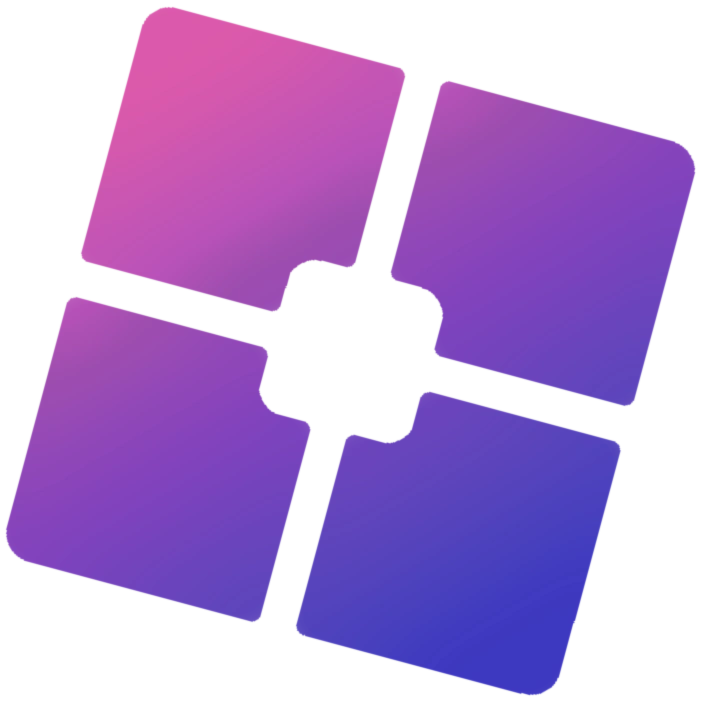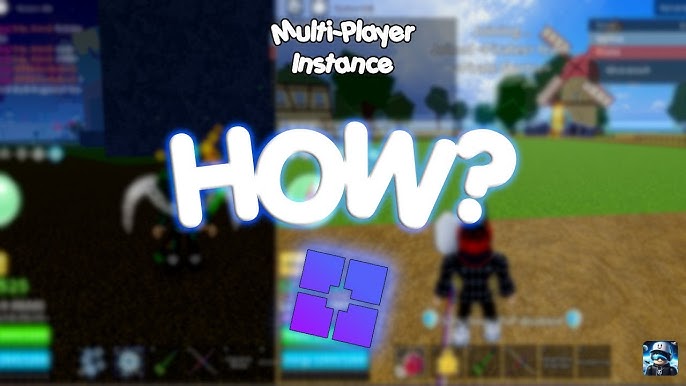Roblox, by default, only allows one game instance to be open at a time. However, many users want to run multiple instances simultaneously—whether for trading in Adopt Me, managing multiple accounts, or playing different games at once.
With Bloxstrap, a powerful third-party launcher for Roblox, you can easily run multiple Roblox instances without using virtual machines or risky third-party exploits.
In this guide, we’ll show you how to run multiple Roblox instances using Bloxstrap, why you might need this feature, and how to troubleshoot common issues.
Why Would You Need Multiple Roblox Instances?
Running multiple instances of Roblox can be useful for several reasons:
🔹 Trading Between Accounts – Manage multiple accounts for easier item trading.
🔹 AFK Farming – Keep one account grinding in a game while playing actively on another.
🔹 Multitasking – Test scripts, manage different profiles, or play various games at once.
🔹 Streaming or Content Creation – Record different perspectives simultaneously.
💡 Before You Begin: Running multiple instances may require a strong PC to handle the extra processing load!
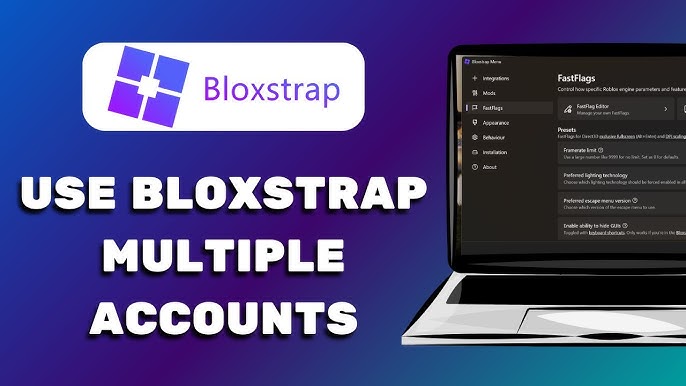
Step 1: Install Bloxstrap
If you haven’t installed Bloxstrap yet, follow these steps:
- Download Bloxstrap from its official GitHub page.
- Run the installer and follow the on-screen instructions.
- Open Bloxstrap and access its settings.
💡 Bloxstrap is a safe and trusted launcher that enhances Roblox’s functionality.
Step 2: Enable Multi-Instance Support in Bloxstrap
- Open Bloxstrap Settings from the system tray.
- Navigate to Advanced Settings.
- Look for an option called “Allow Multiple Instances” or “Multi-Client Mode”.
- Enable the feature and save your settings.
💡 If you don’t see this option, make sure you have the latest version of Bloxstrap.
Step 3: Launch Multiple Roblox Instances
Once you’ve enabled the multi-instance feature, follow these steps to open multiple Roblox windows:
Method 1: Using Multiple Accounts
- Open the first Roblox account in your browser or app.
- Join a game and keep the window open.
- Open a new browser window in Incognito Mode (or use a different browser).
- Log into a second Roblox account and launch another game.
- Repeat for as many instances as your system can handle.
💡 Bloxstrap ensures each instance runs separately without overriding the previous one.
Method 2: Using Multiple Roblox Processes
If you need multiple instances under the same account, follow this process:
- Open the first instance of Roblox through Bloxstrap.
- Minimize the game and open Task Manager (Ctrl + Shift + Esc).
- Locate RobloxPlayerBeta.exe in the Processes tab.
- Right-click and select “End Task” on the “Roblox Client” but NOT “RobloxPlayerBeta.exe”.
- Open another instance of Roblox through Bloxstrap.
- Repeat the process for multiple game instances.
💡 This method tricks Roblox into running multiple instances without closing previous ones.
Step 4: Optimize Performance for Multi-Instance Roblox
Running multiple Roblox instances can slow down your computer if not managed properly. Follow these tips to keep everything running smoothly:
1. Lower Graphics Settings
🔹 Open Roblox Settings in-game → Graphics.
🔹 Set Graphics Mode to Manual and lower settings.
2. Use FPS Unlocker
🔹 In Bloxstrap Settings, enable Unlock FPS to prevent lag.
3. Close Background Apps
🔹 Close unnecessary programs like Chrome, Discord, or Steam to free up RAM.
4. Allocate More System Resources
🔹 If your PC supports it, go to Task Manager → Details → Set RobloxPlayerBeta.exe priority to High.
Troubleshooting: Fixing Multi-Instance Issues
If you encounter problems running multiple Roblox instances, try these solutions:
Problem 1: Roblox Closes When Opening Another Instance
✅ Solution: Enable Multi-Instance Mode in Bloxstrap settings.
Problem 2: “Roblox is already running” Error
✅ Solution: Use Method 2 (Task Manager trick) to launch multiple instances.
Problem 3: Lag or Low FPS in Multiple Instances
✅ Solution: Lower graphics settings and close unnecessary apps.
Problem 4: Bloxstrap Doesn’t Launch Second Instance
✅ Solution:
🔹 Restart Bloxstrap and ensure it’s updated.
🔹 Run Bloxstrap as Administrator.
FAQs About Running Multiple Roblox Instances
Q1: Is using Bloxstrap to run multiple instances safe?
Yes! Bloxstrap is a legitimate Roblox launcher and does not violate any rules.
Q2: Can I use the same account on multiple instances?
Yes, but you might get logged out or experience conflicts if you try to play on the same account in different games.
Q3: Does this work on Mac?
No, Bloxstrap is only available for Windows.
Q4: How many instances can I run at once?
It depends on your PC’s performance—high-end PCs can run 5+ instances, while lower-end PCs may struggle with 2.
Q5: Will running multiple instances get me banned?
No, as long as you’re not using exploits or automation tools, you are safe.
Final Thoughts
Running multiple Roblox instances with Bloxstrap is a game-changer for traders, AFK farmers, and multi-taskers. By following this guide, you can easily manage multiple accounts or games at once.
✅ Quick Recap:
✔ Enable Multi-Instance Mode in Bloxstrap.
✔ Use Incognito Mode or separate browsers for different accounts.
✔ Use Task Manager tricks to open multiple sessions.
✔ Optimize your PC to prevent lag.
🚀 Now, go ahead and start playing Roblox like a pro with multiple instances!
🔥 Did this guide help you? Share your thoughts in the comments!