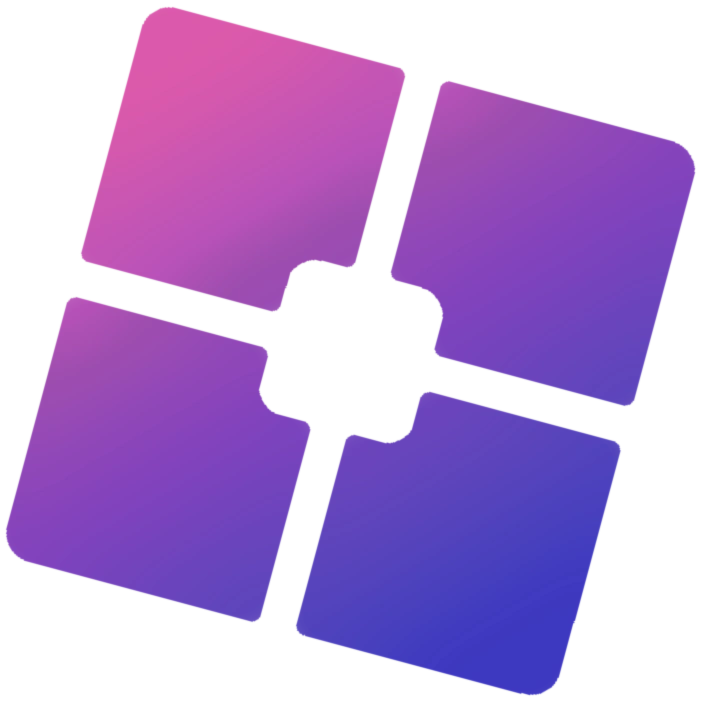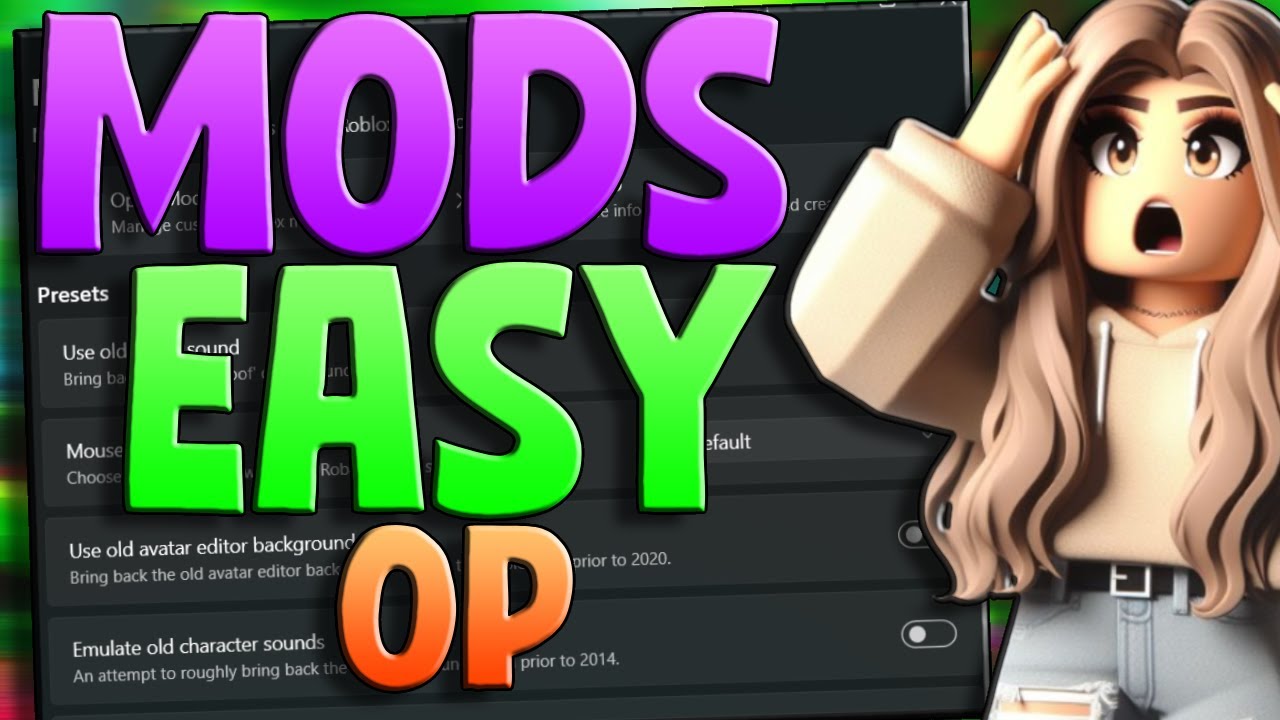Roblox is one of the most customizable gaming platforms, and with Bloxstrap mods, you can take your experience to the next level. Bloxstrap is a powerful third-party launcher that allows users to modify and enhance Roblox, from unlocking FPS to adding custom themes, UI changes, and more.
If you want to customize Roblox like a pro, this guide will walk you through the best Bloxstrap mods and how to use them effectively.
What Is Bloxstrap?
Bloxstrap is an alternative launcher for Roblox that offers advanced customization options, faster performance, and features not available in the default Roblox launcher.
🔹 FPS Unlocker – Removes Roblox’s 60 FPS cap.
🔹 Theme Customization – Change UI colors and backgrounds.
🔹 Game Tweaks – Improve graphics, disable unwanted effects.
🔹 Quick Launch Options – Auto-launch into games faster.
🔹 Custom Mods Support – Add community-made modifications.
💡 With Bloxstrap mods, you can enhance visuals, optimize performance, and personalize Roblox to your liking.

How to Install and Use Bloxstrap Mods
Step 1: Download and Install Bloxstrap
Before installing mods, make sure you have Bloxstrap installed:
- Go to Bloxstrap’s official GitHub page and download the latest version.
- Run the installer and follow the setup instructions.
- Once installed, launch Bloxstrap and open its settings.
💡 Now, you’re ready to start modding!
Step 2: Access the Bloxstrap Modding Menu
To apply mods in Bloxstrap:
- Open Bloxstrap Settings.
- Go to Advanced Settings.
- Look for the Modifications or Tweaks section.
- Enable or configure the mods you want.
Best Bloxstrap Mods for Roblox Customization
1. FPS Unlocker – Remove the 60 FPS Cap
By default, Roblox is locked at 60 FPS, but Bloxstrap can unlock higher frame rates for a smoother gaming experience.
🔹 Open Bloxstrap Settings → Performance Tweaks.
🔹 Enable Unlock FPS.
🔹 Set your preferred FPS limit (e.g., 120, 144, 240 FPS).
💡 This is great for high-refresh-rate monitors!
2. Custom Themes and UI Colors
Tired of Roblox’s default white and gray UI? Bloxstrap lets you customize the appearance of the launcher and in-game interface.
🔹 Open Bloxstrap → UI Customization.
🔹 Choose from pre-made themes or import your own color schemes.
🔹 Modify window borders, button colors, and backgrounds.
💡 You can even import custom themes made by the Bloxstrap community!
3. Better Graphics Mod – Enhance Visuals
Want sharper graphics and better textures? Bloxstrap allows you to fine-tune visual settings for improved graphics.
🔹 Open Advanced Settings.
🔹 Enable High-Resolution Mode.
🔹 Adjust Shadows, Textures, and Anti-Aliasing settings.
💡 Pro Tip: If your PC can handle it, enable RTX-style lighting using external reshade mods!
4. Disable Unwanted Effects (Reduce Lag)
Roblox games sometimes include unnecessary visual effects that can cause lag. With Bloxstrap, you can disable these for a smoother experience.
🔹 Open Game Tweaks in Bloxstrap.
🔹 Disable Motion Blur, Depth of Field, and Excessive Particles.
💡 This is perfect for low-end PCs struggling with FPS drops.
5. Custom Launch Commands – Start Roblox Your Way
Want to launch straight into your favorite game or skip unnecessary loading screens? Bloxstrap allows custom launch options.
🔹 Go to Launch Options.
🔹 Set Custom Game IDs to auto-join a specific Roblox game.
🔹 Skip intro screens for a faster startup.
💡 This feature is great for speedrunners and frequent players!
6. Sound Mods – Change Roblox Music and Sounds
Bloxstrap allows you to replace default Roblox sounds with custom audio.
🔹 Go to Audio Settings.
🔹 Replace background music and sound effects.
🔹 Use custom notification sounds for friend requests/messages.
💡 Fun Mod Idea: Change the death sound (“Oof!”) to a funny custom sound!
7. Auto-Update and Fast Game Launching
🔹 Enable Auto-Update Skipping – Start Roblox faster by skipping slow updates.
🔹 Use Game Preloading – Preload assets to reduce in-game lag.
💡 These settings speed up game launching for a smoother experience.
How to Uninstall Mods in Bloxstrap
If a mod is causing errors or lag, you can easily remove it:
- Open Bloxstrap Settings.
- Navigate to Modifications.
- Disable or reset to Default Settings.
- Restart Roblox for changes to take effect.
💡 If the issue persists, reinstall Bloxstrap to reset everything.
FAQs About Bloxstrap Mods
Q1: Is Bloxstrap safe to use?
Yes! Bloxstrap is a trusted launcher, and does not violate Roblox’s Terms of Service as long as you use legal mods.
Q2: Does Bloxstrap work on Mac?
No, Bloxstrap is only for Windows.
Q3: How do I reset Bloxstrap if a mod breaks Roblox?
Go to Bloxstrap → Reset Settings or Uninstall and Reinstall Bloxstrap.
Q4: Where can I find more Bloxstrap mods?
Check the Bloxstrap community on GitHub or Discord for new mod releases.
Final Thoughts
Bloxstrap is a powerful tool for customizing Roblox beyond its default settings. Whether you want better graphics, FPS unlocks, custom themes, or faster performance, Bloxstrap mods can help you customize Roblox like a pro!
✅ Quick Recap of the Best Mods:
✔ FPS Unlocker – Remove the 60 FPS limit.
✔ Custom Themes & UI Colors – Personalize Roblox’s look.
✔ Better Graphics – Enable high-resolution textures.
✔ Disable Unwanted Effects – Reduce lag.
✔ Custom Sound Mods – Change music and notifications.
✔ Fast Game Launching – Skip loading screens.
Ready to upgrade your Roblox experience? Try out these Bloxstrap mods today and make the game truly your own!
🔥 Which Bloxstrap mod is your favorite? Let us know in the comments!