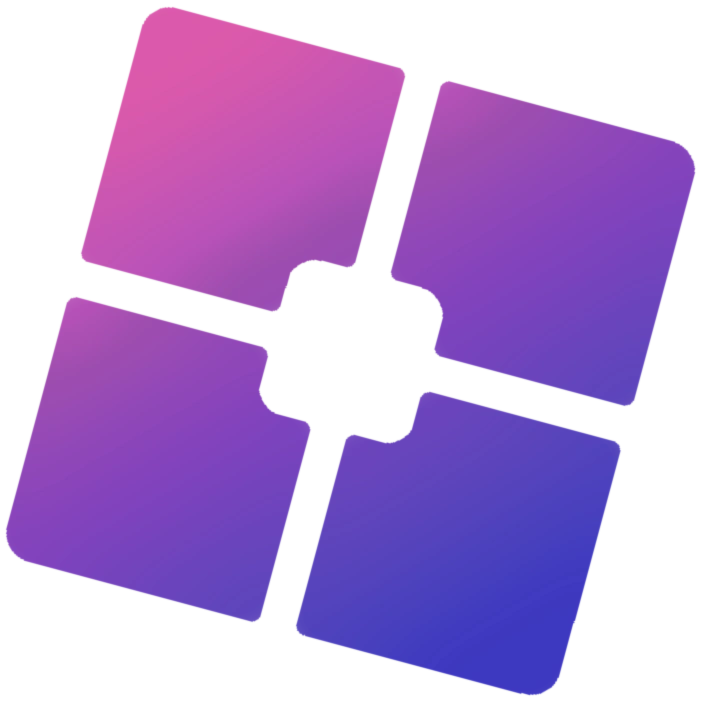Bloxstrap is a popular third-party launcher for Roblox, providing features like FPS unlocking, customization options, and advanced settings for a better gaming experience. However, many users experience issues with Bloxstrap, such as crashes, failure to launch, black screens, or update errors.
If you’re facing Bloxstrap not working, don’t worry! This guide will cover common Bloxstrap errors and their solutions, so you can get back to gaming without frustration.
Common Issues with Bloxstrap
Before we jump into solutions, let’s look at some of the most reported Bloxstrap problems:
- Bloxstrap won’t open or launch.
- Black screen or Roblox not loading.
- Stuck on “Initializing” or “Updating” screen.
- Game crashes after launching through Bloxstrap.
- Settings not saving or resetting after restart.
- Error messages like “Failed to Load” or “Corrupt Files.”
- Bloxstrap conflicting with antivirus or Windows Defender.
Now, let’s go step by step and fix these issues.
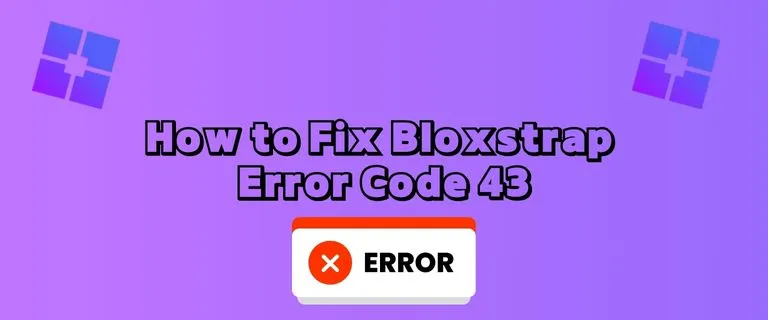
1. Restart Your Computer
A simple restart can clear temporary issues that may prevent Bloxstrap from running properly.
🔹 Close Bloxstrap and Roblox completely from Task Manager (Ctrl + Shift + Esc).
🔹 Restart your PC.
🔹 Try launching Bloxstrap again.
💡 If the issue persists, move on to the next solution.
2. Run Bloxstrap as an Administrator
Sometimes, Bloxstrap needs special permissions to modify Roblox settings. Running it as an Administrator can fix this issue.
🔹 Right-click on Bloxstrap.exe (or its shortcut).
🔹 Select Run as administrator.
🔹 If prompted by User Account Control (UAC), click Yes.
💡 This can resolve problems related to permissions, missing files, and FPS unlocker settings not working.
3. Check Your Antivirus & Windows Defender
Some antivirus programs may block Bloxstrap, preventing it from working correctly.
🔹 Add Bloxstrap as an exception in your antivirus and Windows Defender:
- Open Windows Security > Virus & threat protection.
- Click Manage settings under Virus & threat protection settings.
- Scroll down to Exclusions and click Add or remove exclusions.
- Click Add an exclusion > Select Folder > Choose the Bloxstrap installation folder.
💡 If Bloxstrap works after doing this, your antivirus was blocking it.
4. Verify Your Internet Connection
If Bloxstrap is stuck on “Initializing” or “Updating”, it might be due to a slow or unstable internet connection.
🔹 Restart your WiFi router.
🔹 Try switching to a different network (like mobile data).
🔹 Run a speed test to ensure you have a stable connection.
💡 If your internet is slow, try using a VPN to bypass network restrictions.
5. Reinstall Bloxstrap (Clean Installation)
If Bloxstrap fails to open or crashes frequently, a clean reinstall can fix corrupted files.
🔹 Step 1: Uninstall Bloxstrap:
- Press Win + R, type appwiz.cpl, and hit Enter.
- Find Bloxstrap, right-click it, and select Uninstall.
🔹 Step 2: Delete leftover files:
- Open File Explorer and navigate to:
- C:\Users\YourUsername\AppData\Local\Bloxstrap
- C:\Users\YourUsername\AppData\Roaming\Bloxstrap
- Delete any remaining Bloxstrap folders.
🔹 Step 3: Reinstall Bloxstrap:
- Download the latest version from Bloxstrap’s official GitHub page.
- Run the installer and follow the setup instructions.
💡 Why? This removes any corrupted files and gives you a fresh installation.
6. Reset Bloxstrap Settings
If Bloxstrap is not saving settings or causing issues, resetting it to default may fix the problem.
🔹 Open Bloxstrap.
🔹 Click on Advanced Settings.
🔹 Scroll down and select Reset Bloxstrap Settings.
🔹 Restart Bloxstrap and check if the issue is resolved.
💡 This can fix FPS unlocker errors, custom settings not saving, or compatibility issues.
7. Update Your Graphics Drivers
Outdated or corrupt GPU drivers can cause black screens, crashes, and performance issues.
🔹 Update your graphics drivers manually:
- For NVIDIA: Open GeForce Experience and check for updates.
- For AMD: Use AMD Radeon Software.
- For Intel: Go to Intel’s official driver page.
💡 Restart your PC after updating drivers and try running Bloxstrap again.
8. Check If Roblox Itself Is the Problem
Sometimes, Roblox updates or server issues can cause problems, not Bloxstrap.
🔹 Go to https://status.roblox.com/ to check if Roblox servers are down.
🔹 Try launching Roblox without Bloxstrap (directly from the official website).
🔹 If Roblox still doesn’t work, the problem isn’t with Bloxstrap.
💡 In this case, wait for Roblox to fix the issue or reinstall Roblox.
9. Try Running in Compatibility Mode
Some Windows versions may not fully support Bloxstrap. Running it in Compatibility Mode can help.
🔹 Right-click on Bloxstrap.exe.
🔹 Click Properties > Compatibility.
🔹 Check Run this program in compatibility mode for:
🔹 Select Windows 8 or Windows 7.
🔹 Click Apply > OK, then relaunch Bloxstrap.
💡 This can fix crashes and launch failures.
10. Disable Unnecessary Background Apps
If too many programs are running, they might conflict with Bloxstrap.
🔹 Press Ctrl + Shift + Esc to open Task Manager.
🔹 Go to Processes and look for high CPU or RAM usage.
🔹 Right-click unnecessary apps like Discord, Chrome, or Steam, and select End Task.
💡 This frees up resources and prevents Bloxstrap from lagging or crashing.
Frequently Asked Questions (FAQs)
Q1: Is Bloxstrap safe to use?
Yes, Bloxstrap is a safe and widely used tool for Roblox. However, since it’s a third-party launcher, it is not officially supported by Roblox.
Q2: Can Bloxstrap get me banned on Roblox?
No, Bloxstrap itself does not violate Roblox’s Terms of Service. However, using unauthorized mods or exploits with Bloxstrap can result in a ban.
Q3: Why is my FPS unlocker not working in Bloxstrap?
This usually happens due to:
✔ Outdated graphics drivers.
✔ Corrupt Bloxstrap settings (reset Bloxstrap).
✔ Background apps interfering (close unnecessary tasks).
Q4: Can I use Bloxstrap on Mac?
No, Bloxstrap is only available for Windows.
Final Thoughts
Bloxstrap is a great tool for enhancing Roblox performance, but like any software, it can run into issues. Following the solutions in this guide will help you fix Bloxstrap not working and get back to gaming smoothly.
✅ Quick Recap of Fixes:
✔ Restart your PC.
✔ Run Bloxstrap as an administrator.
✔ Check antivirus and internet connection.
✔ Reinstall Bloxstrap.
✔ Update your graphics drivers.
✔ Reset Bloxstrap settings.
✔ Run in compatibility mode.
If none of these solutions work, you may want to uninstall Bloxstrap and use the official Roblox launcher instead.
Have you faced any Bloxstrap issues? Let us know in the comments and share what worked for you!