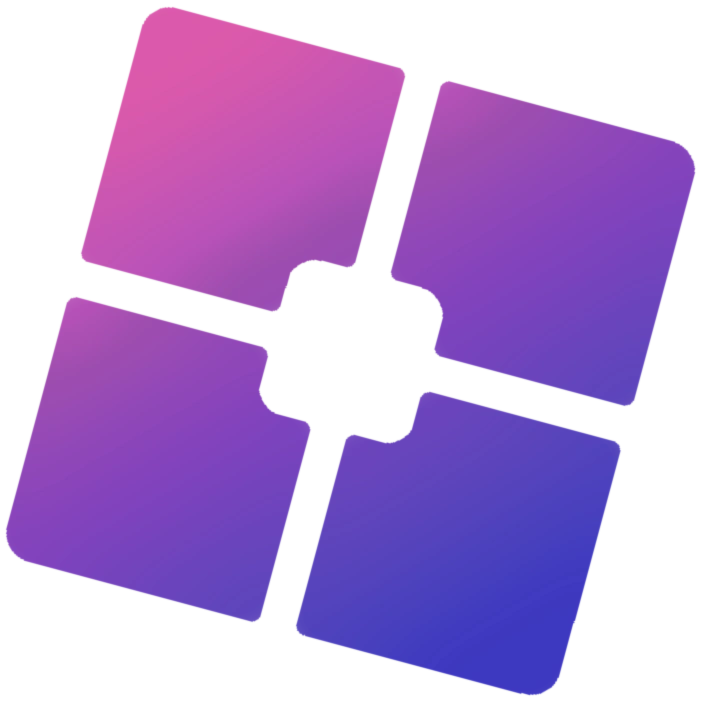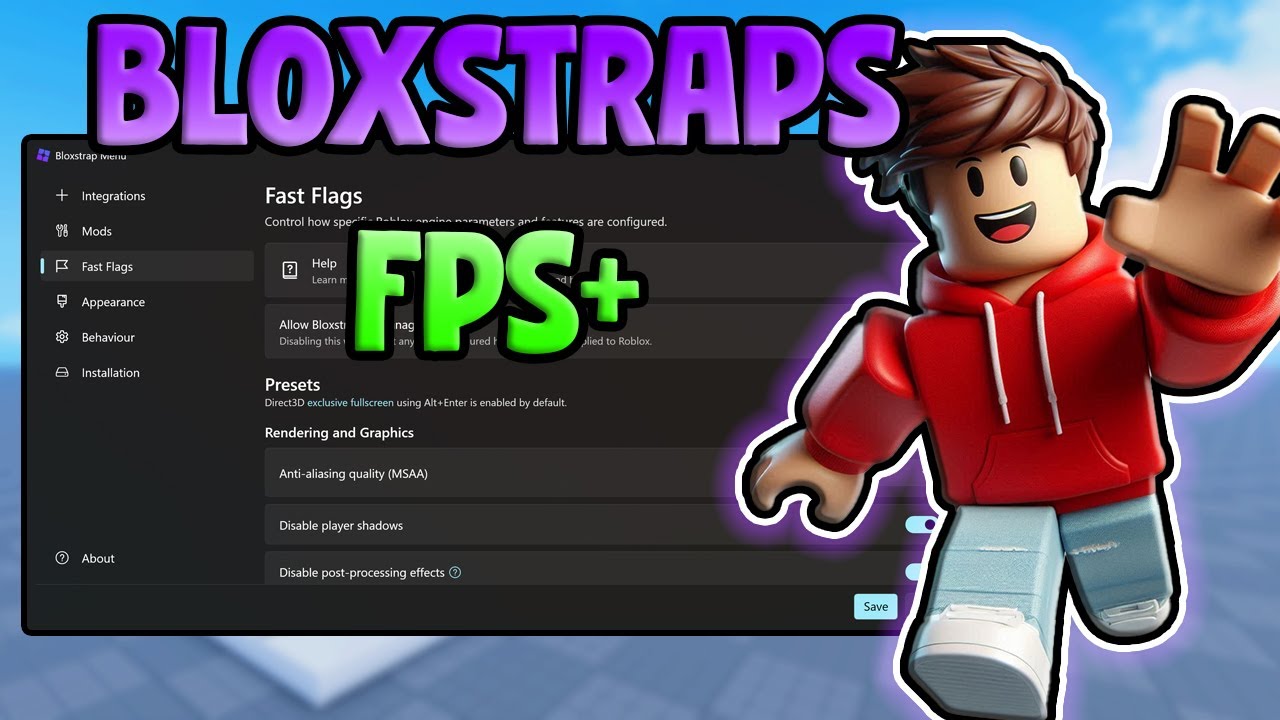Roblox is one of the most popular gaming platforms worldwide, offering a vast array of games and experiences for players of all ages. However, like any game, performance issues can sometimes hinder your gameplay experience. Low FPS (frames per second) is one such issue that can make your game laggy and less enjoyable. If you’re looking for ways to improve your FPS in Roblox, Bloxstrap is an excellent tool to help you achieve smoother gameplay.
In this detailed guide, we’ll explore how you can use Bloxstrap to boost your FPS in Roblox effectively. We’ll cover everything from installation to advanced settings and troubleshooting common issues. Let’s dive right in!
What is Bloxstrap?
Before we get into the steps to boost FPS, it’s essential to understand what Bloxstrap is and how it works.
- Bloxstrap Overview:
- Bloxstrap is a third-party tool designed specifically for Roblox players.
- It allows users to unlock the FPS cap in Roblox, optimize performance settings, and customize their gaming experience.
- Unlike other tools like rbxfpsunlocker, Bloxstrap offers additional features such as multi-instance launching and theme customization.
- Why Use Bloxstrap?
- By default, Roblox caps its FPS at 60 frames per second. While this may be sufficient for some players, others with high-refresh-rate monitors or powerful PCs may want higher frame rates.
- Unlocking the FPS cap can lead to smoother gameplay and a more responsive experience.
- Additionally, Bloxstrap includes optimization options that can further enhance performance by tweaking graphics settings.
Step-by-Step Guide: How to Install and Set Up Bloxstrap
To start boosting your FPS in Roblox using Bloxstrap, you first need to install and configure the tool properly. Follow these steps:
1. Downloading Bloxstrap
- Visit the official Bloxstrap Releases Page or GitHub repository.
- Look for the latest version of Bloxstrap (e.g., version 2.5.4 or newer).
- Download the .exe file onto your computer.
2. Installing Bloxstrap
- Locate the downloaded .exe file in your Downloads folder.
- Double-click on the file to begin the installation process.
- Follow the on-screen prompts:
- Agree to the terms and conditions.
- Choose an installation directory (default location is fine for most users).
3. Initial Setup
- Once installed, launch Bloxstrap.
- You’ll be greeted with a user-friendly interface that allows you to configure various settings.
Unlocking FPS Cap with Bloxstrap
One of the primary reasons players use Bloxstrap is its ability to unlock Roblox’s default FPS cap of 60 frames per second.
Steps to Unlock FPS Cap:
- Open Bloxstrap after installation.
- Navigate to the “Settings” tab or equivalent section in the interface.
- Look for an option labeled “FPS Unlocker” or similar terminology.
- Enable this feature by toggling it on or checking a box next to it.
- Save your changes.
Choosing Your Desired Frame Rate:
- In addition to unlocking the cap, you can set a specific frame rate limit:
- Common options include 120 FPS, 144 FPS, or even up to 240 FPS (if supported by your monitor).
- Select a frame rate that matches your monitor’s refresh rate for optimal performance.
Optimizing Graphics Settings with Bloxstrap
Beyond unlocking FPS, optimizing graphics settings can significantly impact performance in Roblox games.
Key Optimization Features:
- Graphics Tweaks:
- Lower unnecessary visual effects like shadows or reflections if you’re experiencing lag.
- Adjust texture quality based on your system’s capabilities.
- Resolution Scaling:
- Reduce resolution scaling if you’re playing on an older PC or laptop.
- This will lower graphical fidelity but improve overall performance.
- Disable V-Sync:
- Turning off vertical synchronization (V-Sync) can reduce input lag and improve responsiveness during fast-paced games.
- Custom Launch Options:
- Use custom launch parameters provided by Bloxstrap for better control over how Roblox runs on your system.
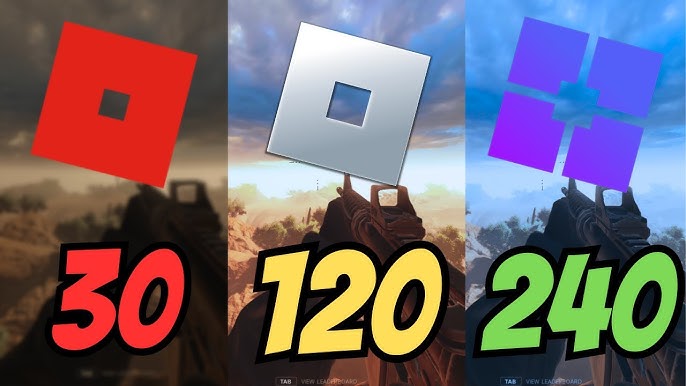
Using Multi-Instance Launching
Another standout feature of Bloxstrap is its ability to run multiple instances of Roblox simultaneously—a feature particularly useful if you play with multiple accounts or participate in events requiring alt accounts.
Steps for Multi-Instance Launching:
- Open Bloxstrap and go to the “Integrations” tab.
- Enable “Allow Multi-Instance Launching.”
- Save changes and restart Roblox if necessary.
With this feature enabled:
- You can log into different accounts on separate browser tabs without conflicts.
- Play multiple games at once using different instances of Roblox clients.
Troubleshooting Common Issues
While using tools like Bloxstrap generally improves performance, some users may encounter occasional issues such as low frame rates or crashes during gameplay.
Common Problems & Solutions:
- Low Frame Rates Despite Unlocking:
- Ensure that “FPS Unlocker” is enabled within Bloxstrap settings.
- Check if other background applications are consuming system resources (e.g., Chrome tabs).
- Game Crashes After Enabling High Frame Rates:
- Reduce your target frame rate slightly (e.g., from 240 FPS down to 144 FPS).
- Update your GPU drivers as outdated drivers can cause instability at higher frame rates.
- Audio Overlap When Running Multiple Instances:
- Mute one instance manually through Windows sound settings or within each game’s audio menu.
- Compatibility Issues After Updates:
- Occasionally after major updates from Roblox itself, third-party tools like Bloxstrap may require updates too—check regularly for new versions on their official website or GitHub page.
Additional Tips for Boosting Performance
While using tools like Bloxstrap provides significant improvements, there are additional steps you can take outside of software adjustments:
Hardware Upgrades:
- Upgrade RAM if possible—8GB minimum recommended; aim for 16GB+ if multitasking heavily while gaming.
- Invest in an SSD instead of HDD storage; faster load times benefit both system boot-up speed & game loading screens alike! 3 .Ensure adequate cooling solutions prevent thermal throttling under heavy loads!
Additional Tips for Boosting Performance (Continued)
While Bloxstrap is a powerful tool to optimize your Roblox experience, there are other general practices and tweaks you can apply to further enhance your FPS. These tips work in conjunction with Bloxstrap to ensure the best possible performance.
Optimize Your System Settings
Your computer’s overall performance plays a significant role in how well Roblox runs. Here are some system-level optimizations:
- Close Background Applications: Ensure that unnecessary programs and browser tabs are closed while playing Roblox. This frees up CPU and RAM resources for the game.
- Disable Startup Programs: Use Task Manager (Ctrl + Shift + Esc) to disable non-essential startup programs that may slow down your PC.
- Adjust Power Settings: On Windows, set your power plan to “High Performance” under Control Panel > Power Options. This ensures your CPU and GPU run at their full potential.
- Update Drivers: Keep your graphics card drivers up-to-date. Visit the official websites of NVIDIA, AMD, or Intel to download the latest drivers for your GPU.
- Clean Temporary Files: Use tools like Disk Cleanup or CCleaner to remove junk files that may slow down your system.
In-Game Graphics Settings
Roblox itself has built-in graphics settings that can be adjusted for better performance:
- Launch any Roblox game.
- Press the Esc key or click on the gear icon in the top-right corner of the screen to open the settings menu.
- Under “Graphics Mode,” select “Manual.”
- Lower the “Graphics Quality” slider to reduce visual effects like shadows and reflections.
This adjustment is particularly useful if you’re playing on an older or less powerful device.
Network Optimization
A stable internet connection is crucial for smooth gameplay in online games like Roblox:
- Use a Wired Connection: If possible, connect your PC directly to your router using an Ethernet cable for a more stable connection.
- Reduce Network Congestion: Avoid downloading large files or streaming videos while playing Roblox.
- Optimize Router Settings: Enable Quality of Service (QoS) settings on your router to prioritize gaming traffic over other activities.
Hardware Upgrades
If you’ve tried all software-based solutions and still experience low FPS, it might be time to consider upgrading your hardware:
- Upgrade Your GPU: A dedicated graphics card can significantly improve gaming performance compared to integrated graphics.
- Add More RAM: Increasing your system’s memory can help with multitasking and running resource-intensive games smoothly.
- Switch to an SSD: Solid-state drives offer faster load times compared to traditional hard drives, which can improve overall system responsiveness.
Advanced Features of Bloxstrap
Bloxstrap offers several advanced features beyond FPS unlocking that can further enhance your gaming experience:
Theme Customization
Bloxstrap allows you to customize the appearance of the Roblox launcher interface:
- Choose from pre-installed themes or create your own custom theme.
- Personalize colors, fonts, and layouts according to your preferences.
This feature doesn’t directly impact performance but adds a layer of personalization that many players appreciate.
Auto-Updater
Bloxstrap includes an auto-update feature that ensures you’re always running the latest version of both Roblox and Bloxstrap itself. Keeping everything updated minimizes compatibility issues and ensures optimal performance.
Common Mistakes When Using Bloxstrap
While Bloxstrap is user-friendly, there are some common mistakes users make when trying to boost FPS:
- Not Running as Administrator:
- Some features may require administrative privileges. Right-click on the Bloxstrap shortcut and select “Run as Administrator.”
- Overclocking Without Caution:
- If you’re using overclocking software alongside Bloxstrap, ensure you don’t push hardware limits too far as this could lead to crashes or overheating.
- Ignoring Compatibility Updates:
- Always check for updates after major Roblox patches since outdated versions of Bloxstrap may not function correctly.
Conclusion
Boosting FPS in Roblox with Bloxstrap is a straightforward process that can dramatically improve your gaming experience. By unlocking higher frame rates, optimizing graphics settings, and utilizing advanced features like multi-instance launching, you can enjoy smoother gameplay without lag or stuttering.
In addition to using Bloxstrap, implementing general system optimizations such as closing background applications, updating drivers, and adjusting in-game settings will further enhance performance. For those seeking even greater improvements, hardware upgrades like adding more RAM or switching to an SSD are worth considering.
Remember that every player’s setup is different—what works best for one person might not work as well for another. Experiment with various settings in both Bloxstrap and Roblox itself until you find the perfect balance between performance and visual quality.
With these tips in mind, you’re now equipped with all the knowledge needed to maximize FPS in Roblox using Bloxstrap effectively. Say goodbye to laggy gameplay and hello to a smoother, more enjoyable gaming experience!